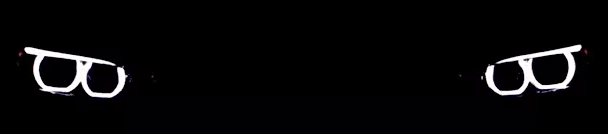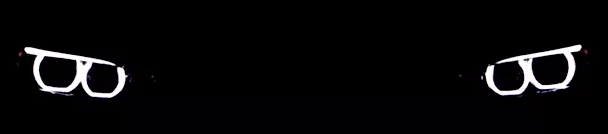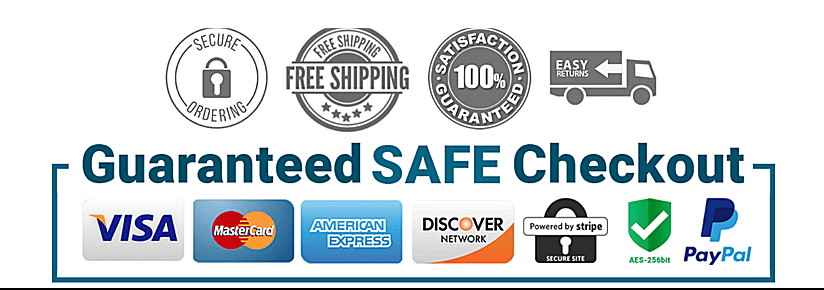Online Installation Support
Worldwide Free Electronic Delivery
How to extract your DE (NBT) or 1B (CIC) file. Generate the FSC code
Mini guide on how to extract your DE (NBT) or 1B (CIC) file, generate the FSC code.
Prequisites:
ESYS
ENET Cable
PSDZData Lite (lite version is fine for FDL coding, you only need the full package if you want to flash ECUs)
Token (not required to reach FSC Extended)
CIC PREMIUM Maps or NBT NEXT Maps
If you are generating maps for NEXT, then you need to follow the guide for DE
If you are generating maps for MOVE, MOTION or PREMIUM, then you need to follow
the guide for 1B
Extracting the DE or 1B file:
Fire up Esys make sure your connected to the F20 (not F20_Direct) via your VIN and then in
the left-hand vertical menu select FSC Extended.
For NBT (DE File):
In the Parameter section enter:
1. Diagnostic Address (hex) = 0x63
2. Click on the Identify button and the Base variant HU_NBTwill be populated
3. Application ID for NBT= 0xDE
4. Upgrade Index = 0x1
For CIC (1B File):
In the Parameter section enter:
1. Diagnostic Address (hex) = 0x63
2. Click on the Identify button and the Base variant HU_CICwill be populated
3. Application ID for NBT= 0x1B
4. Upgrade Index = 0x1
In the Action section:
5. Select Store FSC and move from left to the right
6. Click on the Read button
7. Click Save and name the file in the following formatXXXXXXX.fsc where XXXXXXX is
last seven letters/numbers of your VIN or your donor NBT vin if you have retrofitted the NBT.
8. [Optional] You can now disconnect eSys from your car as the next stages can be
performed offline.
Getting the Code Generation Software:
Unzip the directory attached. The directory can be placed/run from anywhere.
Generating the FSC code using the BMW_CIC_NBT_FSC_Generator for NBT:
If you are generating NBT, copy fsc.exe in the NBT_FSC directory to the tools directory.
1. Place your XXXXXXX.fsc into your tools directory (same location as the Base64.exe)
2. Open a command prompt (DOS Screen) and go to the tools directory
3. Type "Base64 XXXXXXX.FSC XXXXXXX_000DE001.FSC" and press enter
4. Open BMWFSCNBTGenerator.exe
5. Click "Browse" and select the XXXXXXX_000DE001.FSC file you generated in step 3, it
should be in your tools directory.
6. Choose your map product from the list (For me it was "Road Map EUROPE NEXT 20151)
7. Click "Generate"
Generating the FSC code using the BMW_CIC_NBT_FSC_Generator for CIC:
If you are generating CIC, copy fsc.exe in the CIC_FSC directory to the tools directory.
1. Place your XXXXXXX.fsc into your tools directory (same location as the Base64.exe)
2. Open a command prompt (DOS Screen) and go to the tools directory
3. Type "Base64 XXXXXXX.FSC XXXXXXX_0001B001.FSC" and press enter
4. Open BMWFSCNBTGenerator.exe
5. Click "Browse" and select the XXXXXXX_0001B001.FSC file you generated in step 3, it
should be in your tools directory.
6. Choose your map product from the list (Road Map EUROPE PREMIUM 20141)
7. Click "Generate"
Preparing the USB stick:
Takes about 45 mins to upload the Maps to your car; make sure you enter the code
in CAPITALS, it has been said that you should have the car on/running during this period. But
for me just pressing the Start button once was enough. Once the update is done, you will get
a success message, wait a few minutes then turn the car on/off and then the version number
will reflect the new map.
NBT
USB stick needs to be FAT32 (32GB is enough) when you extract the map data to the stick
Make sure you extract the folders to the USB root. The folders will be like:
1 (directory)
2 (directory)
3 (directory)
4 (directory)
config.nfm
NBT_ECE_101141.3.111.pkg
NBT_ECE_101141.3.111.pkg.sig
CIC
For the PREMIUM (CIC) maps you will have three directories:
USB1 (directory)
USB2 (directory)
USB3 (directory)
Copy the entire contents of USB1 to the root of the USB stick, should only be the following:
config.nfm
pkgdb (directory)
Once uploaded to the car, the car will ask for USB2. Delete both the config.fm and pkgdb
from the root and repeat the above with USB2....and then again with USB3
Notes:
What happens when NEXT/Premium comes out? You just need to edit the Lookup.xml file with the new map details, just look at the previous entries, its follows a sequence.
Backup your FSC file!!!
Save your XXXXXXX_000DE001.FSC file, you can now just refer to this file and generate as and when the new maps come along. If you lose this file you will need to do the extraction steps again.
CIC PATCHER v2 GENERATE YOUR RETROFIT FSC CERTIFICATES DOWNLOAD
BMW and MINI are registered trademarks of Bayerische Motoren Werke AG.
This website is not affiliated with BMW AG in any way, and should not be confused with the websites of BMW AG, BMW M GmbH!
This software is provided solely for educational and non-commercial purposes for private users to diagnose and program their vehicles.
No liability is extended or implied in any manner.
The software offered in the shop is by no means the property of BMW!
It is exclusively our own proprietary software!
This website uses cookies.
©2024 by Installation Support
DISCOUNT CODE "First_Order"
Use discount code:"First_Order"at Checkout
-
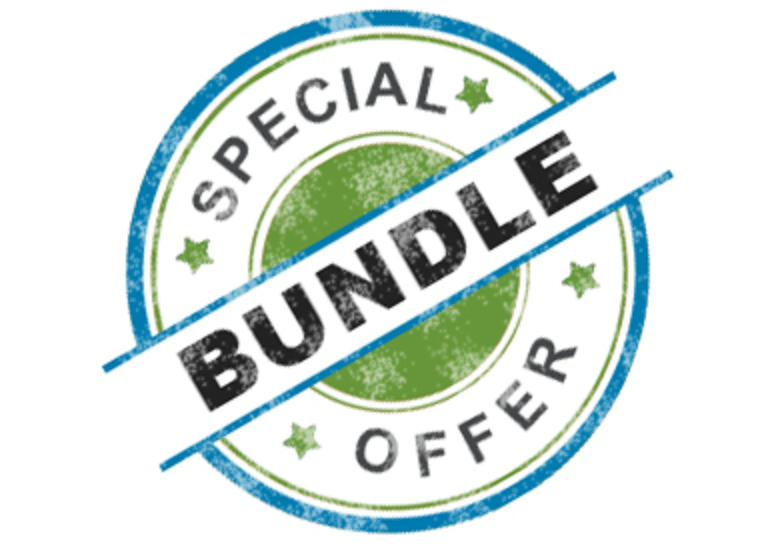
Slide title
Write your caption hereButton -

Slide title
Write your caption hereButton -

Slide title
Write your caption hereButton -

Slide title
Write your caption hereButton -

Slide title
Write your caption hereButton -
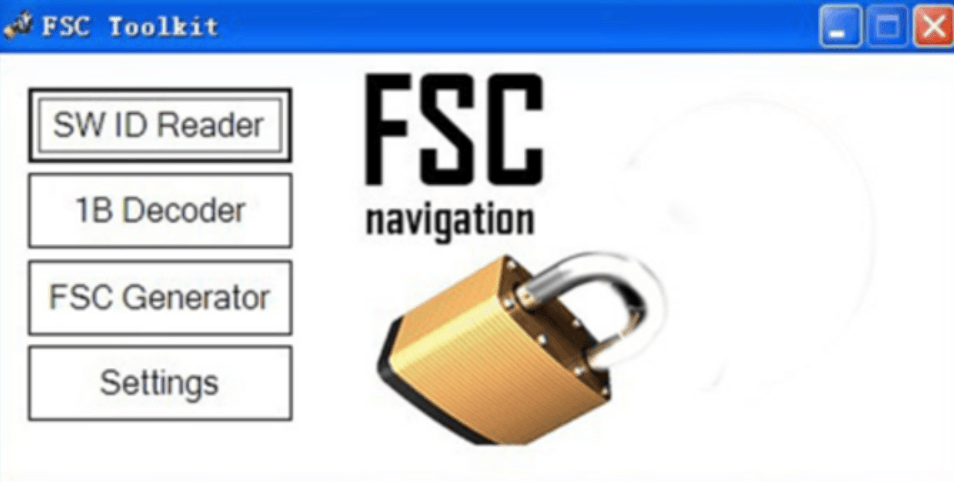
Slide title
Write your caption hereButton -
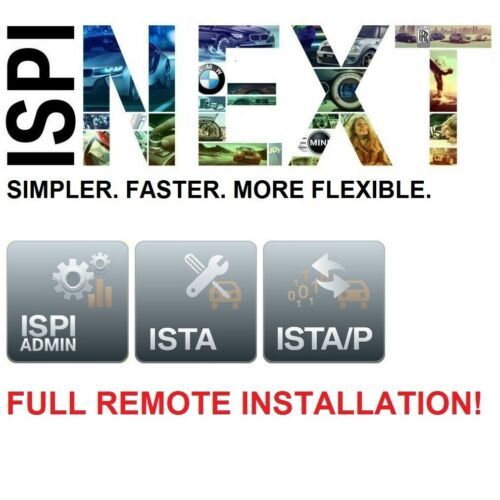
Slide title
Write your caption hereButton -

Slide title
Write your caption hereButton -
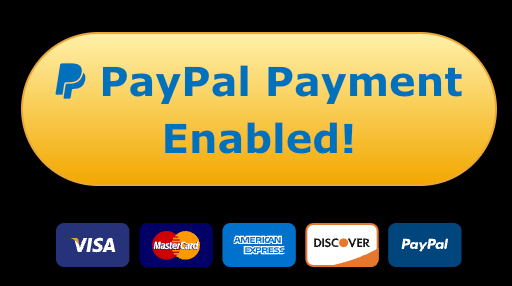
Slide title
Write your caption hereButton -

Slide title
Write your caption hereButton -
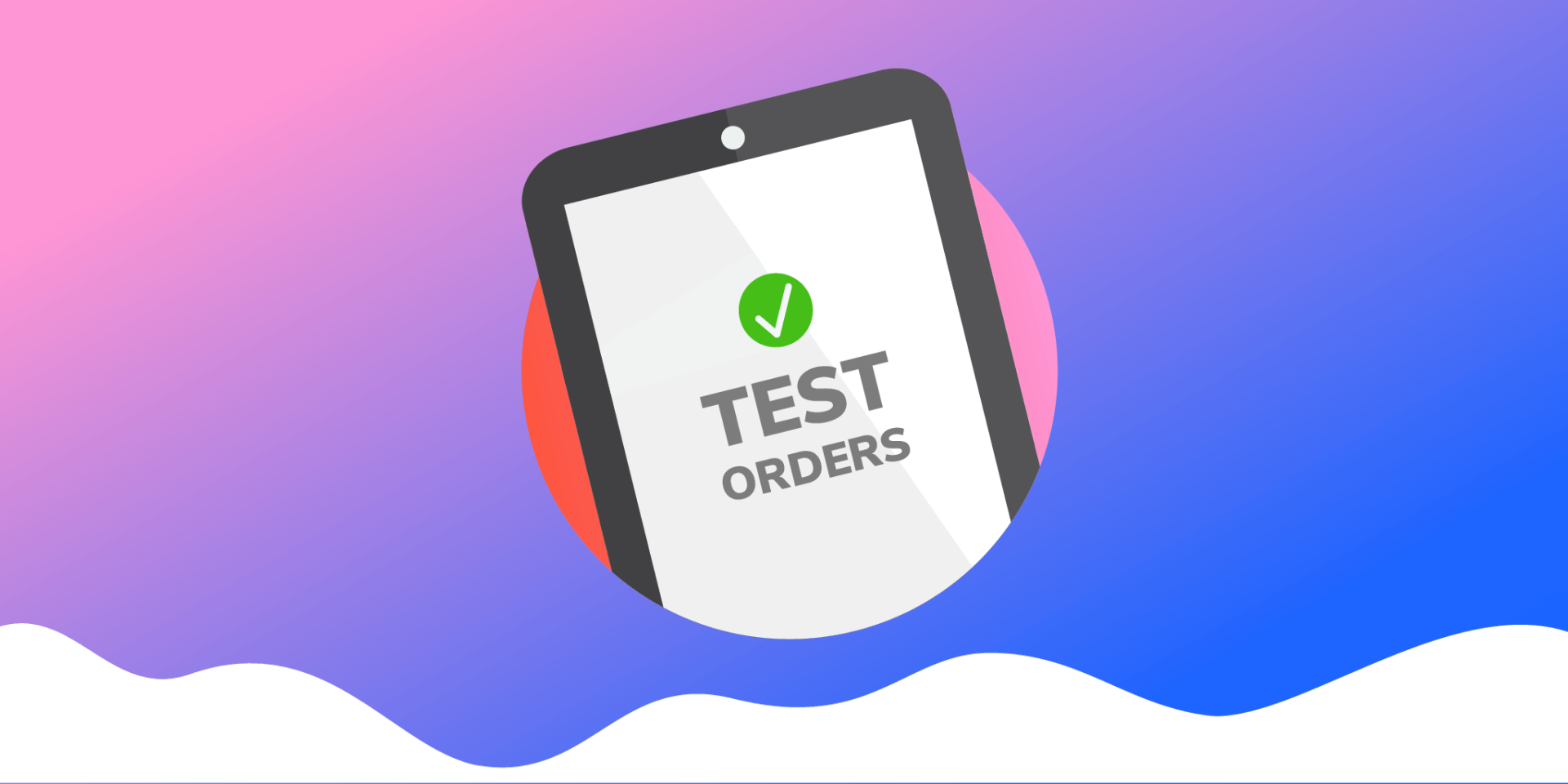
Slide title
Write your caption hereButton -

Slide title
Write your caption hereButton
With us, it's shopping fast, convenient and safe!
Save time
Save your time surfing around the web.
Here you can find everything that you need. Virus-free files are located on a high-speed secure server.
Easy payment
Hassle-free payment through
Debit Credit Card,
Crypto Payment
No extra cost
No shipping fee
Friendly support
Our support team is here to ensure that things run smoothly. You'll always find the help you need.
Always up to date programs
And....
Our programs help you better understand the error code and suggest what kind of fixing is needed.
Worldwide free 24/7 electronic delivery
Immediately access to the server after payment